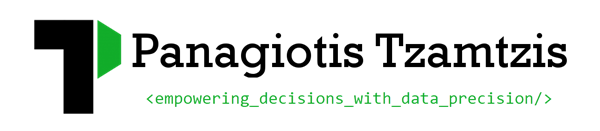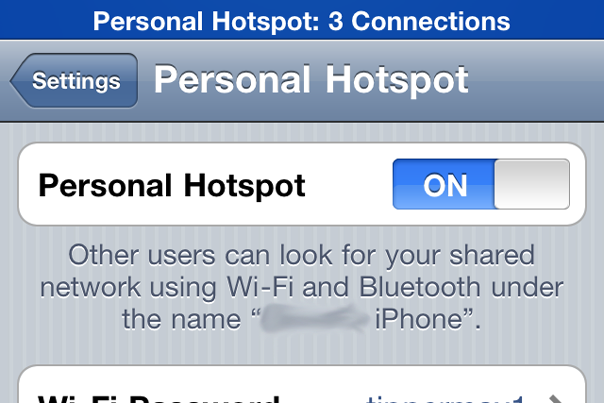Connect your iPhone or iPod to an iPhone personal hotspot
Thanks to the new iOS firmware (version 4.3) you have the ability to create a personal hotspot from your iPhone device, that can act as a wireless internet gateway for other devices. Thanks to iOS 4.3 (or iOS 4.2.6 on the Verizon iPhone) if you have a tethering plan you can get an iPad Wi-Fi, and jump on the internet pretty much anywhere you want.
The iPhone device becomes a tiny internet access point and mobile router. You can connect up to 3 devices to an GSM iPhone — including the iPad. Just follow the step below:
- Turn on Wi-Fi personal hotspot on your iPhone 4 (Go to “Settings>Personal hostspot>Turn the switch ON”
- On your iPad or iPod, launch Settings
- Tap Wi-Fi in the sidebar
- Tap iPhone under Choose a Network
- Enter the Wi-Fi Password shown on your iPhone (in the Personal hostspot screen from step 1)
A small, distinctive interlink icon will show up instead of the usual Wi-Fi icon at the top left of the menu bar and you’ll know you’re connected. Keep an eye on your iPhone battery life and, and if you have a data cap, your Tethered Data usage!
*You can also connect one iPad or iPod via Bluetooth. Just go to Settings: General: Bluetooth on your iPad and pair with your iPhone!
*You can use this method for FaceTime over 3G too, because a personal hotspot is treated as a Wi-Fi connection.