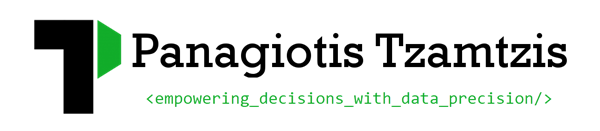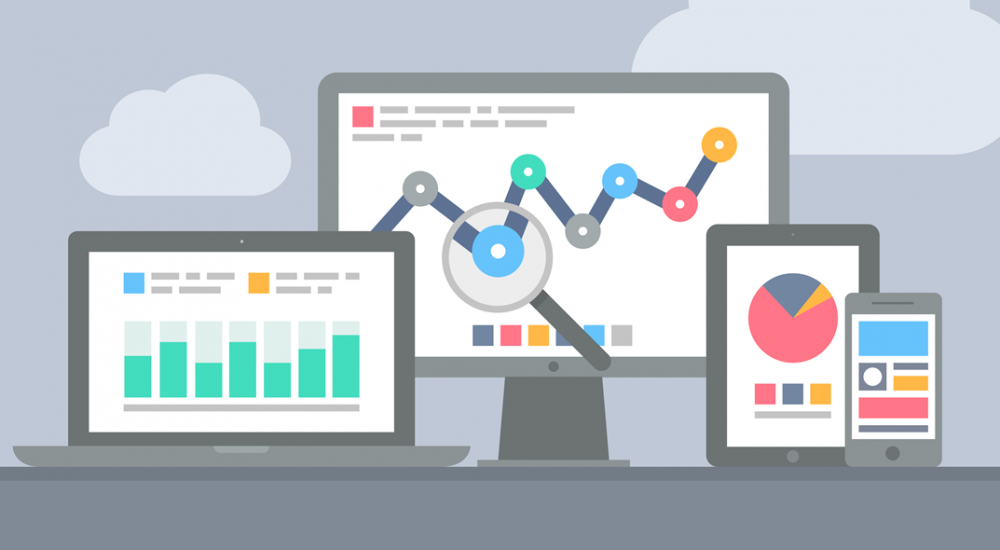This is a a series of articles which is supposed to help a beginner, setup advanced tracking tools that will help him gather more information about the way visitors are interacting with a website. We are going to focus mostly on Google tools, because they are free, easily accessible for everyone and reliable. When using free tools you need to keep in mind that there will be a few limitations, especially when working with websites with a lot of traffic, but this shouldn’t be an issue for most beginner users. The first part of this series is describing steps needed to make your website...
Panagiotis Tzamtzis - Digital analytics consultant & Web developer
By 2020, customers will manage 85% of their relationship with the enterprise without interacting with a human.
Gartner.comWhy invest in analytics? Gartner predicts that by 2020, customers will manage 85% of their relationship with the enterprise without interacting with a human. If this proves to be true, you’ll definitely need to invest in Analytics to make sure you get some type of feedback of how your visitors are interacting with your brand. How else will you create a memorable experience that will make your customers come back to your website? Sign up to receive updates about new posts!
WordPress automatically compresses JPEG images at 90% quality. In this article, I will show you how to increase or decrease WordPress JPEG image compression. All you need to do is paste the following code in your theme’s functions.php file or your site-specific plugin. Setting it to 100 would mean that WordPress would compress the image at its highest quality. For most users, this is not an issue. Heck, we never noticed it on our site. But if you are a photographer, then this is noticeable (we suppose). There are definitely performance benefits to leaving the compression quality as is. If...
You’ve probably spent a lot of hours customizing the site’s theme, maybe even built it from the ground up to meet your client’s very specific needs. Either way, if you client swapped the theme it could spell disaster. Luckily, there’s another handy code snippet you can use to remove the “Themes” menu item under “Appearances” in the admin sidebar. Just add this code to your functions.php file: This code will hide the Themes sub-menu from all users other than user ID 1, who is usually the person who setup the site. This allows only the site’s creator to edit the site without...
You may want to restrict the development site from search engine or from direct access. One of the popular way of doing so is to use Apache2 Basic Authentication. Here we will be discussing on how to password protect your development site using Apache2 Basic Authentication which makes a use of .htaccess & .htpasswd files. Steps: 1. Create & upload .htaccess file to the root of your dev site with the following content: AuthName "Authorisation Required" AuthUserFile "/path/to/.htpasswd" AuthType Basic require valid-user ErrorDocument 401 "Authorisation Required" Notes: If .htaccess file already exists then you can add the above code on the...
Using the snippet below you can add all your custom post types to the “Right Now” dashboard inside wordpress. You just need to past the source code below inside your theme’s functions.php file. I tested it myself on WP 3.6 and works as advertised! Sign up to receive updates about new posts!
Sometimes a WordPress Memory Exhausted error shows up when activating a new plugin or doing some other task. The reason why this error shows up is because you exceed your default Memory Limit. There are numerous solutions for it, but in this article we will share the simplest one out of all. First open your wp-config.php which is located in the root WordPress directory. Then add the following line inside the main php tag: We just increased the memory limit to 64M. If you still get the error after this fix, then please contact your host. Most likely, they would have...
Below you can find a list of source code snippets for very useful PHP functions for wordpress. You can use each one of the following parts of source code in your functions.php file: How to Increase or Decrease WordPress JPEG Image Compression WordPress does automatically compress JPEG images at 90% quality. In this article, we will show you how to increase or decrease WordPress JPEG image compression. All you need to do is paste the following code in your theme’s functions.php file or your site-specific plugin. Setting it to 100 would mean that WordPress would compress the image at its...
This article presents all the SEO improvements that a site should have in order to appear high in the search results. The SEO improvements checklist below will help you offer your sites the attention you wish. On-site SEO improvements Checklist These SEO techniques can influence the entire website. Accessibility Page access: If a search engine can’t reach a page, it’s impossible to have it indexed. Make sure that the robots.txt file or robots meta tag isn’t accidentally blocking important pages. Block inappropriate pages: On the other hand: some pages should not be indexed, for example incomplete pages or confidential pages....
Google Tag Manager allows you to conveniently manage tags (such as tracking and marketing optimization JavaScript tags) on your site. These article provides access to all the necessary resources to get you started and setup Google tag manager for you own website.